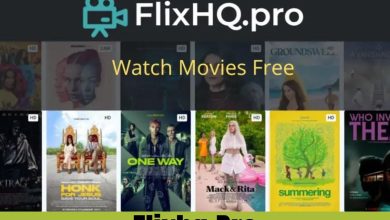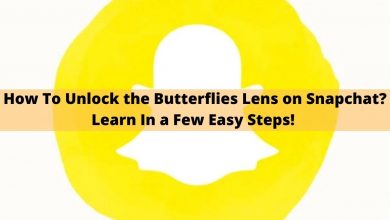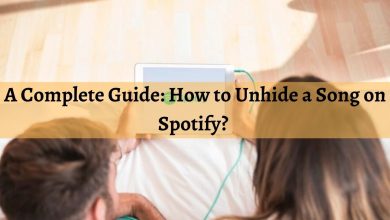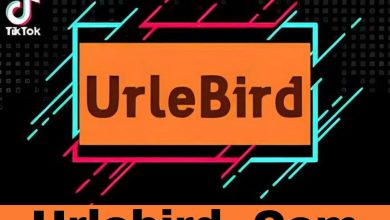11 Simple Steps to Fix Twitch Error 2000
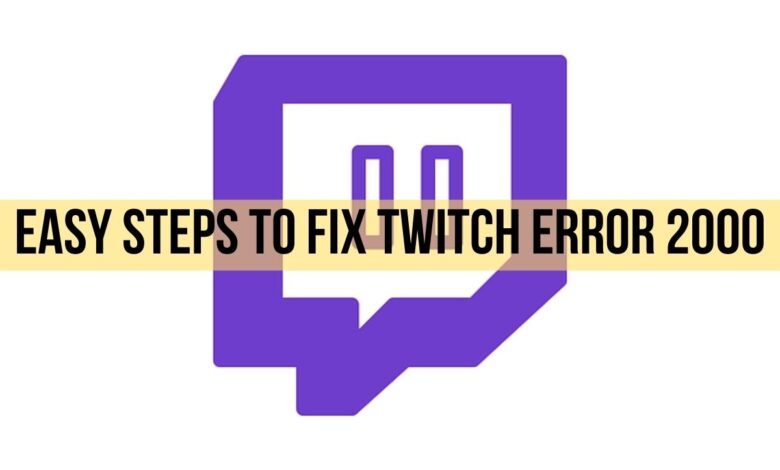
The video game live streaming community has become very strong lately. They are recognized globally with some famous names such as Shroud & Ninja. Twitch is one such known American video live streaming service that acts as a bridge to connect the worlds’ best players with their audience through Livestream.
However, some errors when occurring to this kind of internet websites & platforms can be very notorious & troublesome to fix. One such error is the twitch error 2000.
The menace is that these errors don’t provide any kind of official documentation on how to fix them. It can be a very painful experience for those who have insufficient knowledge regarding troubleshooting issues. For your assistance, we have listed below some easy steps for resolving the twitch network error 2000.
Any step might work for you. Hence, do not lose hope if one step does not solve your problem, go through them all.
1. Refresh the Stream
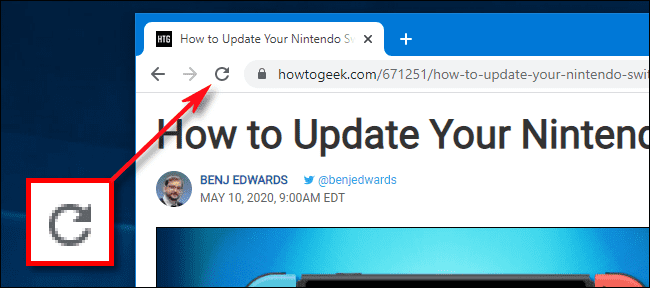
Source: Howtogeek.com
One of the most basic ways to resolve twitch error 2000 is by refreshing the browser page. This will refresh your stream & might solve the problem for you. Refresh the stream 5 to 10 times which may solve your error issue.
You can easily refresh the stream by pressing the F5 button on your keyboard or by clicking on the refresh icon on the top left corner of your browser, besides the URL field.
2. Clear Browser Cache

Source: Kinsta.com
Browser cache & other gunk piles up when you visit multiple websites every day. Data such as cookies, cached versions of websites, etc. are stored which might cause some problems later.
Contrary to loading sites faster, these browser caches seem to slow down the performance of the browser, hence it is best to clear it. Let’s look at how we can easily clear browser cache for different browsers.
3. For Google Chrome & Mozilla Firefox
- Open the “Clear browsing data” dialog by using the shortcut keys Ctrl + Shift + Delete.
- Select all time options to select the timeframe of which you wish to clear the cache.
- Select “Clear images & files” & “Cookies & other site data” options.
- Click clear data to clear the cache.
4. For Microsoft Edge
- After opening Microsoft Edge open the “Clear browsing data” dialog by pressing Ctrl + Shift + Delete keys.
- Select all the displayed boxes & click on the clear button.
5. Disable Antivirus

Source: Techadvisor.com
Antivirus software blocks some of the features of a website. Not all antivirus software cause problems but there is no specific list on which ones cause the twitch error 2000.
Simply disable your antivirus software & refresh your browser to check if the stream was reinstated or not. Furthermore, if it doesn’t work then try enabling your antivirus again & this time make an exception for twitch.
6. Disable Adblocker

Source: Mythemeshop.com
Adblockers are sufficient tools to block any advertisements & pop-ups from occurring in your browser. It gives you a browsing experience without the annoying ads.
However, platforms like twitch mostly run on ad revenue hence it is their total loss if adblockers are supported. Hence, this might be a problem that causes the twitch error 2000. Try disabling your ad blocker & refresh the page to see if the error has been resolved.
7. Check Your Connection
If your problem is restricted to twitch content, try disabling your Virtual Private Network (VPN) or any proxy. Additionally, if your internet speed is insufficient, these errors might occur. Check your internet speed through speed test tools which can be easily found by searching on Google.
Additionally, lowering your bitrate might also fix the twitch network error 2000. Keeping the bitrate below 6,000 will possibly fix your issue.
8. Restart Your Internet Modem

Source: Scienceabc.com
The error might be a result of an issue with your current internet session. You can easily resolve it by restarting your modem.
9. Install Any Other Browser
Sometimes your primary browser is what causes the errors. If that’s the case you might want to download another browser & test Twitch on that. Many other browsers include Mozilla Firefox, Opera, UC Browser, etc.
However, Google Chrome is considered the best browser & you shouldn’t face any problems while using it.
10. Use the Twitch Desktop App
Twitch also has a desktop app that allows you to stream your favorite content right away without opening a browser. Network errors occur less when using a website design as an app on the desktop. Hence, consider downloading the Twitch desktop app.
11. Re-Login To Twitch Account
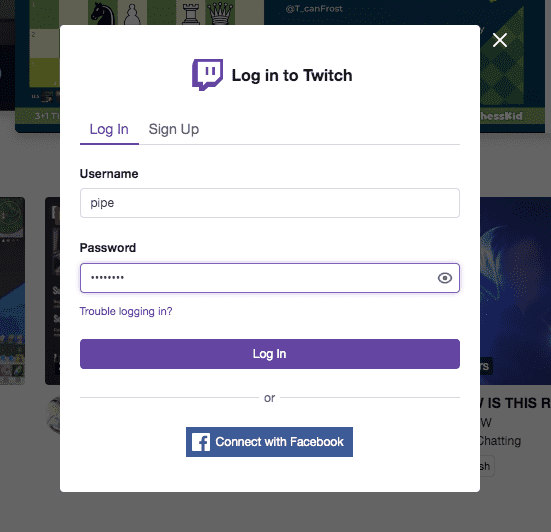
Source: Assets.help.twitch.tv
Sometimes the solution to a problem is right beside our eyes & we fail to see it. Simply re-logging to your twitch account might resolve the twitch error 2000.
Few Final Words
These are all the major solutions to the twitch error 2000 & any other potential twitch errors. Comment down below which one worked for you.