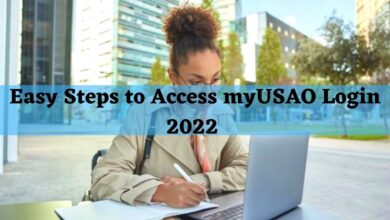Airpods Microphone Not Working? Here’s What You Need to Do!

Lately, many users have been witnessing problems with the Airpods microphone not working. This has now lighted a whole discussion thread with no troubleshooting and whereabouts idea. While AirPods serve as a productive technology gadget for calling, listening to music, and synchronizing with iPad, iPhone, and Mac, facing difficulties during their use can be pretty frustrating.
Are you one of those experiencing difficulties while using the microphone on your Airpods? Numerous reasons such as incorrectly configured settings, dirt inside the microphone holes, minor bugs, or glitches may hamper an Airpods’ standard functionality.
Whether your Airpods are unable to pick up sound messages or you are witnessing a faint voice using them, here is what you can do to fix the microphone on AirPods not working!
Try Reconnecting

Source: Makeuseof.com
Primarily, a wise approach would be to put your earbuds back in their charger case and then reconnect later. Establishing a new connection to your iPhone can relieve many Airpods-related issues, especially if it is a short-term problem.
All you need to execute is put the Airpods in their charging case and then take them out after a few minutes to reconnect. This will surely fix the Airpods microphone not working.
Get Rid of Unnecessary Dirt
If you are a routine user of Apple’s earbuds, you should know that the microphone holes of earbuds often get blocked by dirt without the user noticing. This can make the microphones produce a muffling sound or even stop working.
So, it would be sound to clean your Airpods occasionally, using a cotton swab while rubbing Alcohol. To clean your Airpods utilizing this method, press against the microphone holes to loosen any gunk. Then meddle out any unwanted particles using a pair of tweezers or a toothpick. However, make sure not to damage the mesh grill covering the microphone while cleaning through this method. Easy Steps to Access myUSAO Login Portal 2022
Check the Microphone Settings
Sometimes, one side of the Airpod functions while the other stops working. It is possible to fix your earbuds from the device settings in such a case. You should check the active microphone settings for your earbuds to determine if they are configured to make use of both mics.
For this, go to your device’s Settings, open Bluetooth, and tap on the Info option next to your Airpods. Then, press Microphone and enable the Automatically switching Airpods option to allow your Airpods to determine the most feasible microphone to use on the fly.
Reboot Your iPhone
One can also try rebooting their iPhone to resolve these casual connectivity issues that prevent the device from precisely receiving the input audio signals from the Airpods. Press and retain the volume down and side buttons for a few seconds to get started.
Then, drag the Power menu to the bottom-right corner of the device. However, wait for at least 30 seconds before you hold down the Slide icon to boot the device back up.
Update the Airpod’s Read-In Memory

Source: Makeuseof.com
Another helpful technique to fix the microphone on Airpods not working is updating the Airpods firmware as outdated memories may be the leading cause of the earbuds not working. You can head over to the Airpods section from your device to check the current firmware version.
In case you notice an outdated version number, it would be best to update your earbud’s firmware. Nevertheless, to do that, connect your earbuds to a power source and leave them next to your device. You must connect the device to an active internet connection for this process to complete. The Airpods should not take more than 30 minutes to complete the updating process.
Update Your iPhone
Sometimes an outdated iOS version on the iPhone may also be the reason behind the Airpods microphone not working. This means that issues concerning the system software may also restrict the earbud’s microphone from functioning smoothly.
However, to resolve such an issue, try updating your iPhone by heading over to the Settings menu and checking the Software update. If you notice an update from that section, do not hesitate to update your device instantly.
Final Verdict
Hopefully, the fixes cited above will help you sort out whatever complications you are currently facing with the microphone on your AirPods. Before we wrap up, nevertheless, you may want to check up on potential fixes for other common AirPods-related issues that might crop up sooner rather than later.
If you are unable to fix the Airpods microphone not working, it would be best to reach Apple Support or reserve an appointment for your AirPods at the nearest Apple Store for a replacement or repair. You can consult Apple’s AirPods Service and Repair page for more information.