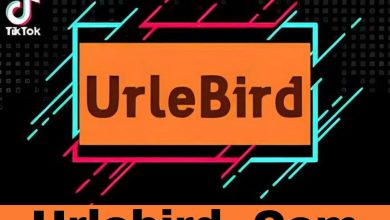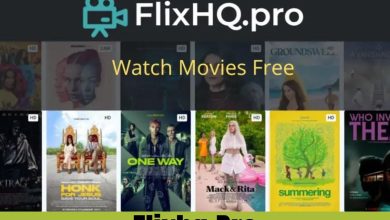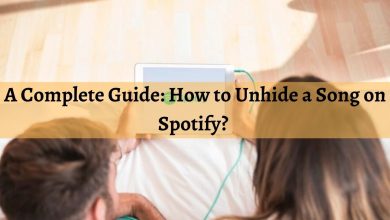How to Send GIFs on Snapchat 2022: A Guide for Beginners
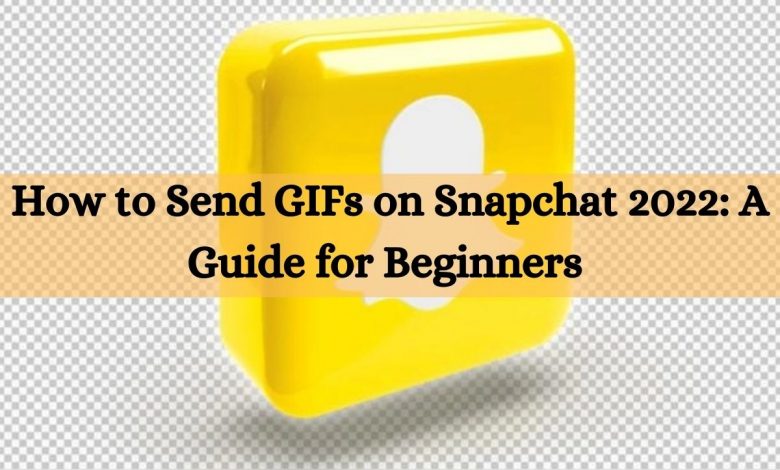
No doubt, animated GIFs constitute an excellent way to express your feelings. Nearly all contemporary messaging apps, including Snapchat, Facebook, WhatsApp, and Instagram, support the transmission of GIFs. However, you might be thinking, how to send GIFs on Snapchat?
The GIF sending feature of Snapchat is indeed remarkable. As Snapchat is mainly a picture-sharing application, they emphasize making the GIFs as imaginative and engaging as possible.
With that said, GIF stickers have gained much popularity on social media apps recently. However, the active emojis are not that amusing. Still, they make the images attractive, thus improving the overall digital experience. But, how to send GIFs on Snapchat chat? Read further to know!
How to Send GIFs on Snapchat Chat?
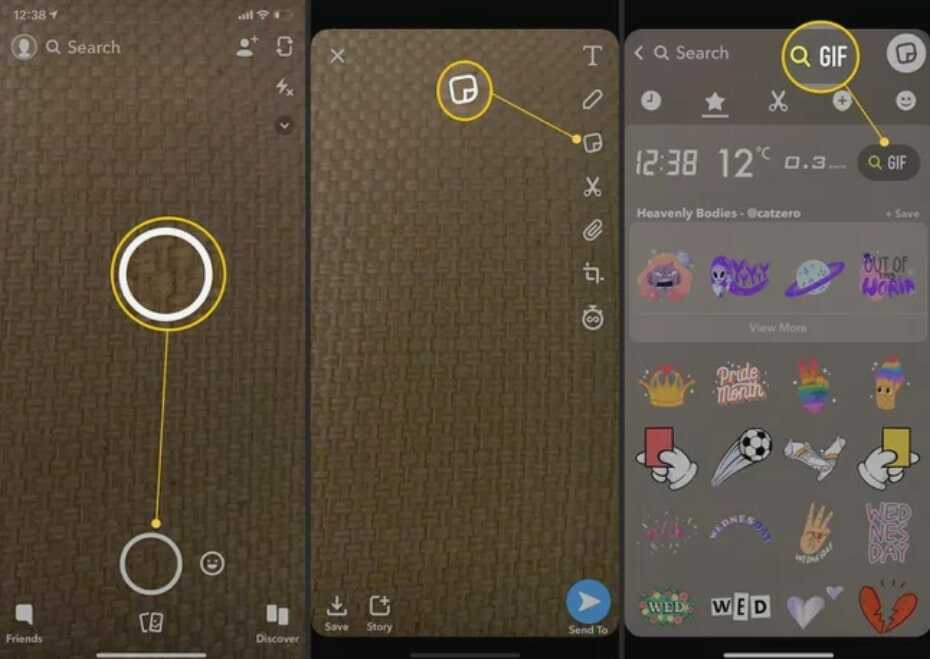
Source: Lifewire.com
GIFs can be sent quickly on the popular social media sharing application, Snapchat, using the steps mentioned below.
- Open the Snapchat application on your phone.
- Take a picture using the Snapchat camera.
- From the menu, choose the ‘Stickers’ symbol.
- Select an appropriate GIF that you wish to use.
- Lastly, include the GIF in the picture.
Complete process to Make Animated GIFs
GIF stands for ‘Graphic Interchange Format.’ It involves a series of simple moving, dynamic images that loop indefinitely. They give the images a new dimension, which would otherwise be dull and stagnant.
GIFs unquestionably constitute an excellent alternative to traditional emojis; they can be used to have a whole discussion. However, we have mentioned the complete process for making GIFs below.
One can now generate unique GIFs using the GIPHY application. Nevertheless, this application can be operated using the following steps:
- Firstly, launch the GIPHY application on your device and select the ‘create’ option.
- Next, you will see the Smile symbol that provides the ‘Take a Photo’ and ‘Chose Gallery’ options.
- At the same time, the Smile icon also permits one to create GIFs using the edit button.
- However, the ‘Capture a Photo’ option allows users to take a photo at the moment and transfer it into a graphic interchange format.
- You can also create a GIF by choosing a photo from your gallery and editing it.
- You can get started by selecting the options based on your personal preferences.
- Once you finish, you can exit by clicking on the ‘arrow button’ located on the bottom right-hand corner.
- If you wish to save all the GIFs, press the three vertical dots by going to Generated GIFs and pressing ‘Save GIF.’ This will keep the GIF in your pictures folder, which can be viewed anytime you desire. Now, you know how to send GIFs on Snapchat using GIPHY.
The Best Way for Transferring GIFs on Snapchat

Source: Techstory.in
Putting GIFs to one’s photos is a straightforward task as it requires just a few minutes. Here is how you can accomplish it conveniently.
- Log on to your Snapchat account by opening it from your mobile device.
- Choose an image or click on a photo from your collection to upload.
- Press the sticker button if you wish to add extra components to the snap.
- Then, press the GIF button according to your preferences.
- Once you have chosen a suitable GIF, you can adjust and position it anywhere on the photo using the app.
- Finally, press the arrow option from the lower right corner to send this snap to your friends or family members.
FAQs
How to Send GIFs on Snapchat Using Android?
First, download the GBoard app on your android device to instantly send GIFs to your friends from an Android keypad. Once you download and open the GBoard application, press ‘Enable in Configuration’ from the menu bar.
After this, you will notice the Communication and input menu in Preferences. Your last step would be to select GBoard from the list of available keyboards on your device.
How to Send GIFs on Snapchat Using iOS?
On an iPhone, you need to use the GIPHY keypad to share GIFs with your friends and family members through Snapchat chats. However, you are going to have to activate the keypad first. For this, install the GIPHY application from the App store and turn on the GIPHY keypad.
Next, go to the ‘iPhone Configuration Menu’ and press ‘General’ from the top-down menu. After that, scroll down to the bottom of the keypad to click ‘Keypads’ once again. This will make all the newly added keypads visible on your device’s screen. Lastly, press the ‘Add Additional Keyboard’ option to add GIPHY finally.
Conclusion
After reading this article, we anticipate that you will be clear on how to send GIFs on Snapchat, which is a popular chatting and social media-sharing app. This guide has been designed straightforwardly to facilitate beginners specifically.