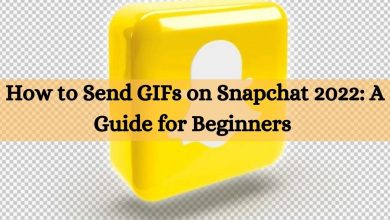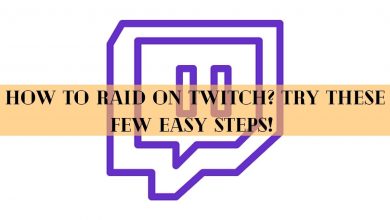Some Easy Ways to Find the Clipboard On iPhone
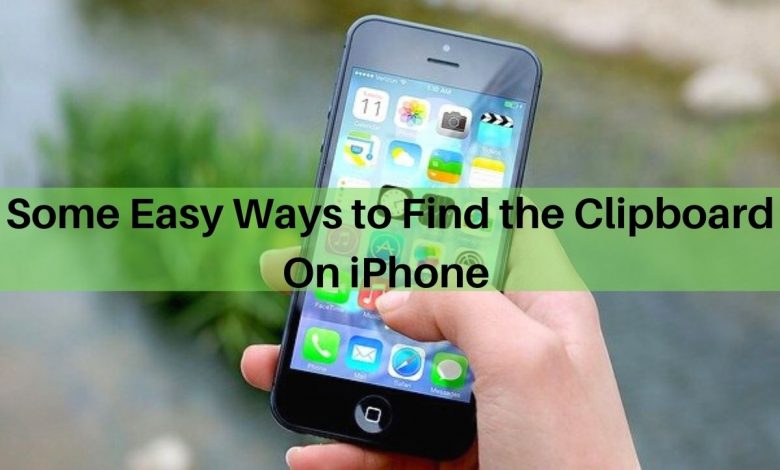
Clipboard management has indeed become a considerable problem for most iPhone users. It does not count whether you are looking to past something from the clipboard on iPhone or wish to create a new document; it is easy to forget the location of an item.
Are you one of those looking for convenient ways to find and make use of a clipboard on iPhone? If that is the case, we must tell you that there are several ways to help resolve this issue for you effectively. So, without further delay, let us illuminate you with some genuine information.
Clipboard on iPhone: Detailed Introduction
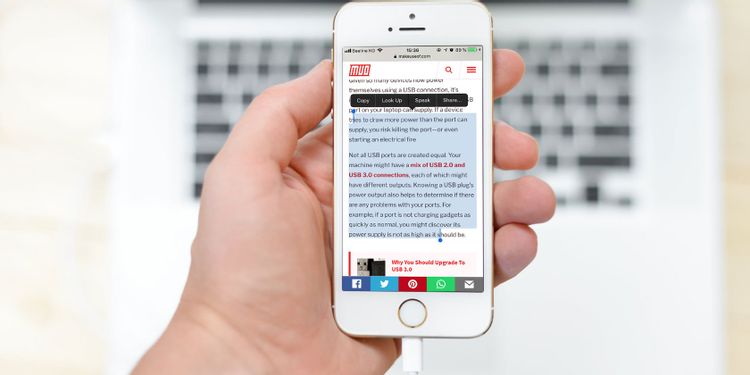
Source: Makeuseof.com
A clipboard provides a temporary storage area where one can copy and paste the items of their choice. For instance, you might transfer a specific text or image from one program (such as Notes) to another (such as Mail or Search Engine). This multiple copy-paste function of the iPhone permits users to manage and transfer their content between numerous applications.
To copy a particular text or image, press and hold the selected item until it highlights; then, release the finger. You would notice a pop-up that will display the option of ‘Copy.’ After pressing Copy, select the insertion area where you wish to transfer the copied information.
Where is Clipboard on iPhone?
Are you still wondering where the location of the clipboard is on your iPhone? The iPhone comes with a built-in clipboard precisely like the one we have on computers. This means that copying and pasting data between several apps has become easier than ever! However, many people seem to ask,’ Where is clipboard on iPhone? Some simple techniques for locating the clipboard on your iPhone have been mentioned below.
Creating a Clipboard Shortcut
To create a clipboard shortcut, follow the below-mentioned steps:
- Launch the Shortcuts App on your iPhone.
- From the drop-down menu, select the ‘Gallery’ option.
- In the search box, look for ‘Adjust Clipboard or Show Clipboard.’
- To activate your shortcut, press the ‘Activate’ option.
- Follow the prompts to adjust your newly developed shortcut.
Using the Notes Manager
You can also use the notes manager to make the iPhone clipboard more approachable by the following steps.
- Open the notes application from your iPhone.
- Create a new note.
- Paste the data you copied previously into the newly created note, and you are done!
This is one of the quickest and effective methods to get a hold of your clipboard contents from your iPhone issue and also be able to edit them when required. However, you can store one item at a time using the iPhone clipboard.
Utilizing Third-Party Clipboard Managers
If you wish to actively control the clipboard’s data on your iPhone, using a third-party application may help. For this purpose, you can select from numerous clipboard managers accessible on the iOS store according to your requirements.
For instance, ‘Clip+’ is a well-recognized free application that allows users to copy and manage their data. At the same time, Anybuffer, Copied, and Paste are other top-rated similar apps.
Usage of iPhone’s Clipboard
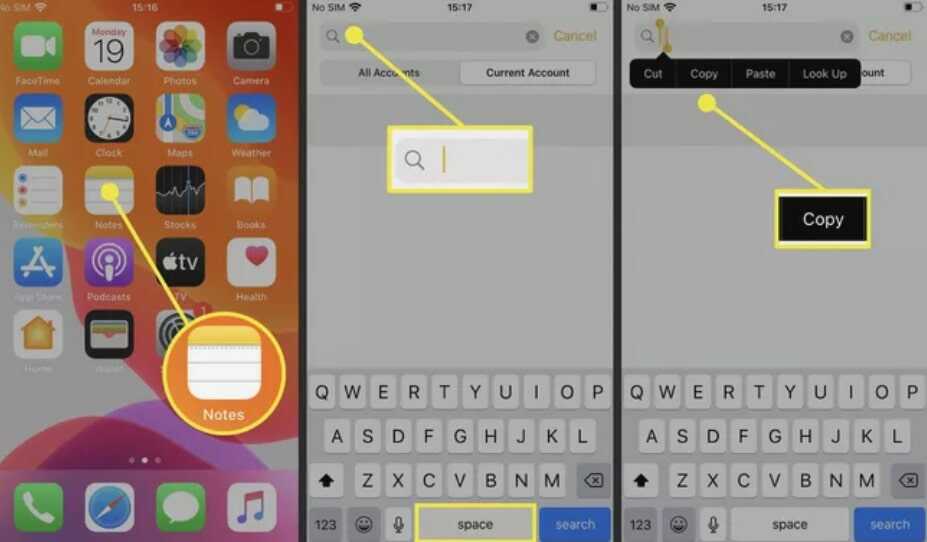
Source: Lifewire.com
If you wish to delete something from the clipboard, simply select it and then press ‘Delete.’ However, in a case, you copy or paste something by accident, press ‘Clear’ in the displayed menu.
The clipboard on iPhone provides an excellent way to manage several pieces of information at once. With just a few clicks, one can copy and paste their desired text or image through several applications on their phones. Be sure to try it out!
FAQs
How Can I Use the Clipboard on My iPhone?
A clipboard is a highly recommended tool primarily used for copying and pasting one’s desired texts and images. To start using it, copy the text by pressing and holding it for a while. Once the clipboard stores the text, you can paste it onto another application.
Can the Clipboard be Used to Transfer Files Between an iPhone and Computer?
Currently, the iPhone’s clipboard does not permit you to exchange files from your phone to other devices. However, if you need to accomplish something like this, try using iTunes or AirDrop for this purpose.
The Bottom Line
Whether you wish to find your clipboard on an iOS or Android device, numerous third-party applications are available for this purpose. However, it would be best to make sure that you look for those features in an app that suit your needs and preferences.
For instance, if privacy is crucial to you, an app like Clipboard+ might be a better choice than one that stores everything in the cloud. So, take some time to explore these available solutions and determine which one best fits your daily use of technology!