How to Turn On the Ultra Power Saver Mode for Samsung Galaxy S21?

How do you turn on your device’s battery saver? How can one activate the Samsung Galaxy S21 Ultra’s power-saving mode? How can you preserve battery life with Android 11? How can you turn on Power Saving Mode on your device? How can you get more battery life out of your Samsung Galaxy S21 Ultra?
These are the questions every user who buys Samsung galaxy S21 wonders about. If you have a Galaxy S21 and the Battery is draining too rapidly, you may use ultra power saver mode to extend the charging time. Here, we will make sure that you know how to turn on the ultra power saver mode for Samsung.
How to Turn On the Ultra Power Saver Mode for Samsung?

Source: Makeuseof.com
To turn on the ultra power saver mode in Samsung Galaxy S21, you would have to follow the following steps:
- Click Settings by swiping down from the top of the screen. (Right Gear Icon at the Top)
- Select Battery and Device Care from the drop-down menu.
- Go to Battery and choose it.
- To turn on or off the Power Saving Mode, click the switch.
- When the computer is shut off, you can adjust power-saving features by turning on or off the following: limit CPU speed to 70%, reduce the brightness by 10%, or limit applications and the home screen by turning off Always-on Display.
Smart Ways to Improve the Battery Health of Your Samsung Devices
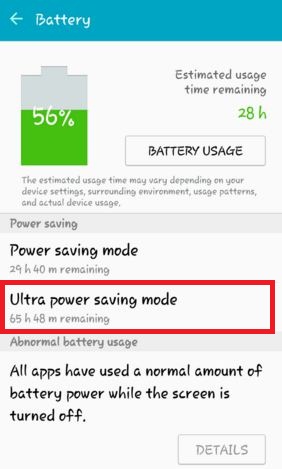
Source: Bestusefultips.com
Samsung’s Galaxy S21 series is one of the greatest high-end Android smartphones on the market, with three distinct sizes and pricing ranges to appeal to various customers.
The Galaxy S21 Ultra, with its enormous 5000mAh battery, offers a reasonable life span. However, the normal S21 and S21+ do not support this feature. Depending on how you use them, these gadgets have low to mediocre battery life, which may not be enough for everyone.
It would be best to check out the suggestions below if you’re unhappy with the battery life of your Galaxy S21 and want to enhance it. How To Take A Screenshot On Samsung Galaxy S21?
1. Turning On the Power-Saving Mode
Use your Galaxy S21 with a medium Power Saving Mode set if you want to get the most out of your battery life. Certain functionalities of your phone are disabled in this mode, and the maximum CPU speed is reduced to 70% to save battery life.
While travelling, one should typically activate the battery-saving mode on my Galaxy S21. This way, the device lasts through a day of heavy usage with enough energy remaining in the tank.
When you enable Power Saving Mode, the following functionalities are disabled or limited:
- Always On Display is disabled.
- The CPU’s speed is restricted to 70%.
- The screen brightness decreases by 10%.
- 5G is turned off.
However, you can personalise this mode by turning on any of the above-mentioned characteristics that are essential to you.
You may quickly enable Power Saving Mode by using the Quick Settings panel. Alternatively, you may enable and adjust the option by going to Settings > Battery & Device care > Battery > Power saving.
2. Switching to Dark Mode
Using Dark Mode on the Galaxy S21 series’ large and stunning OLED screens can help extend battery life. Dark Mode also improves reading and lowers eye strain. Even if the change isn’t significant, every little bit helps.
To enable this mode, go to Settings and press the Dark Mode option from the top to enable Dark Mode.
3. Disabling the Always On Display
Always On Display on the Galaxy S21 series does exactly what its name implies. It keeps the display alive in a low-power mode, displaying the clock, date, and unread notification symbols. It’s a terrific way to quickly check the time and see whether you have any unread or missed alerts by simply looking at your phone.
On the other hand, Always On Display can have a significant influence on the battery life of your Galaxy S21. Disabling it can easily ensure that your Galaxy S21 has at least 10% greater battery life at the end of the day than when Always On Display is activated.
You can turn off this function by going to Settings > Lock screen and turning off the Always On Display toggle.
Conclusion

Source: Hitechglitz.com
The Galaxy S21’s built-in ultra power saver mode can help you get more battery life out of your phone. Some functions, like location services, are disabled, although they are rarely used anyhow. The option should not be activated unless these functionalities are required.
When greater battery life is required, an external battery pack can be utilised in addition to the built-in power option. External battery packs are compact and lightweight, making them excellent for supplying more power as needed, despite adding an extra gadget to carry around.
Nevertheless, if an external battery pack is not available, the power conservation mode may provide additional battery life.



