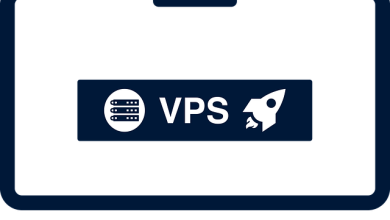YouTube Not Working on MacBook? 5 Potential Solutions

When it comes to social platforms, YouTube takes the lead. With millions of active users, the biggest video-sharing site is popular worldwide. Users can view YouTube videos via an Internet browser or using the dedicated app.
If you are one of the users who watch YT videos regularly, you must have noticed YouTube not working on MacBook Pro or MacBook Air. Although fixing this issue won’t take long, you need to figure out the reason that’s causing YouTube-related errors.
What’s the reason behind the improper functioning of YouTube on MacBook? What can be done to fix this error? Let’s get an in-depth understanding of the problem to resolve it so that users know what to do if they ever experience this issue in the future.
Why Is YouTube Not Working on Mac?
Some of the most common reasons behind the inappropriate functioning of YouTube on MacBook are listed below:
- Corrupted YouTube app on MacBook
- Confliction between system and browser cache
- Unreliable internet connection or bad WiFi signal
- Insufficient storage of lack of system resources
- Inappropriate network or system settings
- Outdated or outmoded video drivers on MacBook
- Abrupt disk issues or incompatibility with third-party apps
Now you are familiar with the reasons why YouTube is not working on your computer. Next is the list of solutions that you can implement to fix the issue. Be careful and try these workaround methods one by one to check what works for you.
Ways to Make YouTube Work on Mac
So, after you find YouTube not working on MacBook Pro or Air, you must be wondering if you are downloading the videos in the right manner. If you are not sure about the correct way to download YouTube videos on your computer, click here to learn more about it. Also, try the following methods to fix the problem.
Check Your Internet Connection
Needless to say, YouTube issues mostly result from weak WiFi signals. Due to a bad Internet connection, you find difficulty watching videos in the browser or via the app. Run the internet speed test to identify if you have the right bandwidth.
Alternatively, navigate to Finder, click Applications, tap Utilities, and then select Network Utility to open it. Now click on the Ping tab and then type in YouTube’s URL in the text box. Now click on the Ping button once again to check if your Mc is connected to the network.
Reset Your Router
The router is responsible for ensuring you are receiving strong and uninterrupted WiFi signals. Most of the time, faulty Internet connectivity prevents YouTube from running properly. Resetting the router can help fix any internet-related problems.
In most router models, the reset button is available at the rear of the device. Disconnect the internet on your MacBook. Switch off the router and then switch it on after 10 seconds. Now, connect your Mac to the internet. Alternatively, press and hold down the reset button for 20 seconds.
Adjust Date and Time
When the date and time on your MacBook are not accurate or behind, the internet will not work. When these settings are not current, you will experience unwanted issues like improper functioning of YouTube videos.
To resolve this issue, go to System Preferences and click Date and Time. Now refer to the automatic date and time features. You may also set the date and time manually to the current settings. After resetting the date and time, restart your Mac.
Update Your Mac
Sometimes, updating the device helps resolve many issues that prevent it from functioning properly. Check if any latest updates are available and install them on your Mac to make it work properly. This will resolve any incompatibility issues with apps.
To update macOS to its latest version:
- Click on the Apple icon and tap on Software Updates.
- Wait for a few seconds till the system finds any pending updates.
- If it displays any new versions of software updates, install them right away.
Update & Relaunch YouTube App
Now, before you move forward, make sure that the YouTube app installed on the MacBook is up to date. If the app hangs repeatedly or freezes every now and then, you need to update it. If you are using an outmoded version of the app, you will face compatibility issues.
To fix this problem, visit the Apple App Store, Click the Updates option available in the navigation bar. A list of apps will appear on the Mac screen; find YouTube and check for updates. Click on the Update button displayed corresponding to the app name.
The Conclusion
Apart from enlisting the ways to fix YouTube video issues on MacBook, the article also mentions the reasons why YouTube is not working properly. You can practice these methods to make YouTube work on your MacBook and watch videos without experiencing any interruptions.